Search For an Answer
Question Category
Listing Types and Features
Travel Small Towns currently offers seven (7) listing types.
- Free Listing – Basic listing. Does not expire. Fewest number of features. Does not include events.
- Monthly Listing – Full listing with ability to add photos, video, website, social media links, etc. Includes up to 5 events that can be shared to the community events calendar. Billed monthly.
- Annual Listing – Full listing with ability to add photos, video, website, social media links, etc. Includes up to 5 events that can be shared to the community events calendar. Billed annually.
- Featured Listing – Full listing with ability to add photos, video, website, social media links, etc. Listed in featured locations throughout the site to increase visibility of the listing. Includes up to 5 events that can be shared to the community events calendar. Billed quarterly.
- Two Listing Bundle – Annual plan for two listings and up to 10 events. Best when multiple listings are needed. Popular among DMOs .
- Five Listing Bundle – Annual plan for two listings and up to 10 events. Best when multiple listings are needed. Popular among DMOs .
- Ten Listing Bundle – Annual plan for two listings and up to 10 events. Best when multiple listings are needed. Popular among DMOs .
How to Add a Listing
How to Add an Event
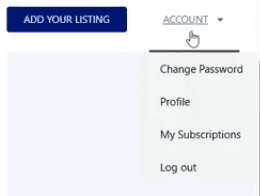
Make Changes or Update a Listing
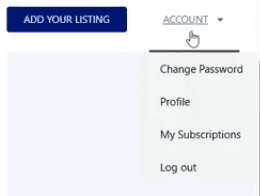
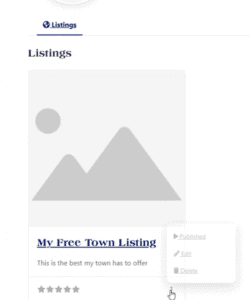
Make Changes or Update an Event
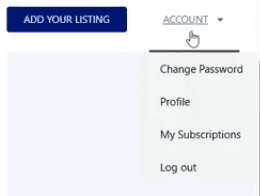
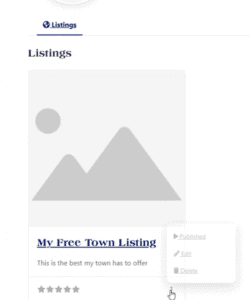
Upgrade a Listing
If you currently have a free listing and would like to upgrade it to a paid listing, simply navigate to the listing page once you are logged in and you will see a an upgrade link. From this menu, select the type of listing you would like to purchase.
Delete a Listing
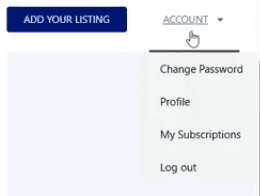
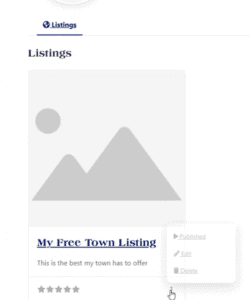
Find the Listing You Want to Claim
Search the TST website by name or through the map interface.
There are several ways to search for listings.
Always make sure that you believe you found the correct listing. Occasionally, there may another listing that looks similar or has been submitted by another DMO in the area. Please ensure that you have located the correct listing.
Submit Claim Request
If you find a listing that you believe should be yours, click the “Claim Listing” button on the top left of the listing in question.
A popup form will appear where you can fill in your information and petition to have the listing transferred to you.
Please note that all listing claims require the purchase of the listing and verification before transferring can occur.
Listing claims can take 2-3 business days to process. This can take longer if the claim is disputed by another account holder.
How Does Travel Small Towns Classify a Small Town?
There are many aspects that can contribute to identifying a small town, but for the purposes of using the Listing Feature on Travel Small Towns, we primarily consider population and the unique qualitative characteristics of small towns.
In short, the sweet spot for Small Town Travel tends to be towns that are between 5,000 and 25,000. However, due to many of the factors listed below, we accept towns of up to 50,000 people to create listings based on experience gained from travel and learning the unique histories and characteristics of many towns, which can include economic expansion or downturn, as well as urban sprawl.
How Does the US Classify a Small Town?
In the U.S., a small town is often defined as, “An incorporated place with a population under 5,000 people, though the term can be relative and may also describe areas with up to 10,000 residents.” The perception of a “small town” varies significantly depending on an individual’s background.
Population-based definitions:
The most common definitions for small towns are based on population size, but these vary between different agencies and individuals:
- U.S. Census Bureau: An incorporated place with a population under 5,000 is often categorized as a small town. It is worth noting that for the 2020 Census, an “urban area” is defined as having at least 5,000 people or 2,000 housing units, while “rural” is everything else.
- Government programs: For federal assistance programs, the Environmental Protection Agency (EPA) and the U.S. Department of Agriculture (USDA) define a small town as a community with a population of 2,500 or less.
- Regional perceptions: People’s personal experiences often shape their definition of a small town. For someone from a major metropolis like New York City, a town of 50,000 could feel small, while someone from a village of 500 might consider a town of 5,000 quite large.
Qualitative characteristics:
Beyond population numbers, the concept of a small town is often associated with a distinct lifestyle and a strong sense of community. These qualitative characteristics can include:
- A slower pace of life compared to urban areas.
- A strong sense of community where people are more likely to know their neighbors.
- Fewer national chain stores and more small, local businesses.
- Unique and fewer options for shopping, dining, and entertainment than an urban area.
- Fewer job opportunities within the town itself, with more people commuting elsewhere for work or working remotely.
- A central area that is more like a Main Street rather than a dense downtown.
In Contrast, how big does a town have to be to be classified as a city?
- Typical working definitions for small-city populations start at around 100,000 people. Common population definitions for an urban area (city or town) range between 1,500 and 50,000 people, with most U.S. states using a minimum between 1,500 and 5,000 inhabitants.
How to Login
From any page on the site, simply click the “login” button on the menu bar. This will direct you to the login screen.
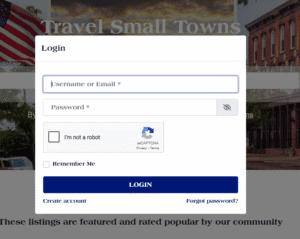
Enter the email and password you used when you created your account.
Forgot Password
From any page on the site, simply click the “login” button on the menu bar. This will direct you to the login screen.
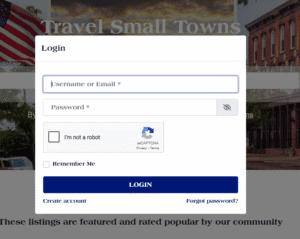
At the bottom of the login box, click on “Forgot Password?” This will open a new box. Enter the email you used to create your account with Travel Small Towns, and a link will be sent to your email to reset your password.
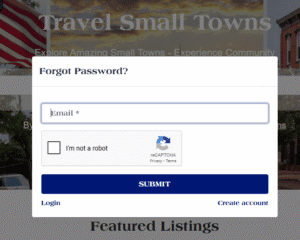
Create Account
Click on the “Login” link or hover over the “Login” link in the menu bar and click “Register.” A box will open that will allow you to enter your name, email address and the password you would like to use for your account.
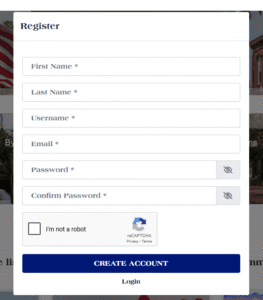
Click “Create Account,” and you will receive an email to verify your account credentials. You can now use your email and password to login to Travel Small Towns.
